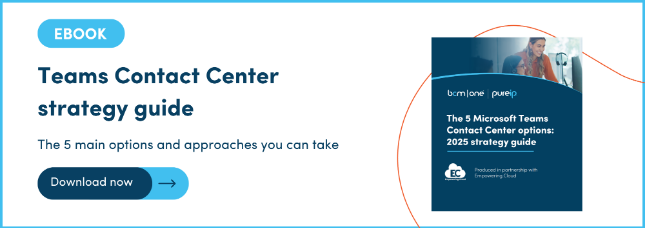2. Teams Premium - Queues App: Lightweight Contact Center
Upgrade to Teams Premium ($10 per user/month), and you get access to Microsoft’s Queues App — a modest step toward Contact Center capability. It brings better routing, some basic reporting, and features like whisper and barge built-in.
Good for:
- Small external-facing teams
- Startups scaling support slowly
- Pilot projects or cost-sensitive use cases
Pros:
✅ Voice routing with supervision tools
✅ Historical reporting (up to 28 days)
✅ Native to Microsoft ecosystem
Cons:
❌ Voice only — no chat, email, or SMS
❌ No skills-based routing
❌ No CRM or ticketing integrations
Better than basic. Still limited.
3. Keep your existing Contact Center - just connect Teams
If you already use a platform like Genesys, NICE, or Five9, don’t panic. You can keep it. Teams lets you route calls into external contact centers while your agents stay on their existing tools.
Good for:
- Large enterprises with sunk investments
- Regulated industries with strict compliance controls
- Complex multi-region operations
Pros:
✅ No rip-and-replace
✅ Scalable to thousands of agents
✅ Retains current tools and processes
Cons:
❌ Disjointed user experience
❌ Agents may never touch Teams
❌ Complex routing architecture
4. Connect-level integrations: Certified, but entry level
Some Contact Center platforms are certified under Microsoft’s Connect model — the most basic form of Teams interoperability. In this setup, calls route into the contact center first, which then pushes them into Teams. There’s little to no embedded experience for agents, and Teams is used primarily for call handling, not as the core contact center interface.
Good for:
- Organizations keeping an existing contact center platform
- Teams users who need minimal interoperability
- Tactical deployments with specific routing needs
✅ Certified by Microsoft
✅ Works with existing CCaaS platforms
✅ Doesn’t require major system changes
Cons:
❌ Disjointed agent experience
❌ Limited integration with Teams presence or UI
❌ Adds complexity without full platform alignment
Where it fits:
Connect works as a technical bridge — not a long-term strategy. If your contact center platform is already certified and deeply embedded in your workflows, this may be enough to route calls through Teams. But if you want a truly integrated experience, Extend or Unify models are far better aligned with Microsoft’s direction.
5. Extend-level integrations: Full Teams experience, no workarounds
Here’s where Microsoft gets serious. “Extend” certified platforms run inside Teams, using official APIs. You get native presence sync, real-time dashboards, and all the routing control you need.
Good for:
- Mid-size to large Teams-centric organizations
- Businesses consolidating tools under Microsoft
- IT-led transformation projects
Pros:
✅ Native Teams interface
✅ Media routes through Teams infrastructure
✅ Enterprise-grade analytics and SLAs
Cons:
❌ Requires Teams Phone license
❌ Vendor onboarding needed
6. Unify-level solutions: The future on Azure
The “Unify” model is emerging — with contact centers built on Azure Communication Services, just like Teams. These aren't fully certified yet, but they promise tighter integration, stronger AI, and long-term alignment with Microsoft’s roadmap.
Good for:
- Forward-looking digital transformation teams
- Microsoft-first enterprise environments
- Early adopters planning 2–3 years ahead
Pros:
✅ Built on same cloud infrastructure as Teams
✅ Optimized for AI, scale, and performance
✅ Promises full integration in future
Cons:
❌ Still early — not fully productized
❌ Vendor ecosystem is thin
❌ Risk of vendor lock-in if Microsoft shifts direction
If you’re thinking beyond 2025, Unify should be on your radar. But today, it’s watch-and-wait.
7. Dynamics 365 Contact Center: Microsoft’s Power Play
Dynamics 365 Contact Center brings together Teams, CRM, and AI — but it’s not for the faint-hearted. Deep capabilities come with a steep learning curve, and it lives outside the Teams interface.
Good for:
- Enterprises already running Dynamics 365
- Service organizations built around CRM workflows
- Teams with strong Microsoft developer resources
Pros:
✅ End-to-end Microsoft ecosystem
✅ AI-driven workflows and automation
✅ Deep CRM integration
Cons:
❌ Separate user experience from Teams
❌ Expensive and complex
❌ Overkill for most mid-market organizations
This is Microsoft’s heavyweight move. If you’re all-in on Dynamics, it’s worth a serious look.
Pure IP offers a pre-configured enterprise voice solution for Dynamics, read more about it here.
So … which one fits?
Start with a simple question: Who owns your contact center?
If it’s a dedicated CX or operations team with its own tech stack, stick with standalone or connect options. If IT owns the Microsoft ecosystem, Extend or Embedded models are the logical evolution. They cut down sprawl, reduce switching costs, and centralize support.
Don’t pick a platform. Pick a path.
There’s no single answer to “Contact Center for Teams.” Each option comes with tradeoffs. What matters is choosing the model that fits how your business is structured, who owns the decision, and what kind of customer experience you want to deliver.
If you're committed to Teams, you now have a full spectrum to work with. From in-the-box call queues to full-featured, embedded platforms. From transitional routing to AI-powered, CRM-connected experiences.
The right answer starts with understanding what’s available and why it matters.