If you're looking to enable external calling in Microsoft Teams, you're likely weighing the differences between Microsoft Calling Plans, Operator Connect, and Direct Routing. Each option has its strengths and limitations depending on the needs of your business. This blog will walk through how they work, what makes them different, and when to choose each.
- What are Microsoft Teams Calling Plans?
- What is Operator Connect?
- What is Direct Routing for Teams?
- Operator Connect vs Microsoft Teams Calling Plans vs Direct Routing for Teams
- When to choose Operator Connect vs Microsoft Calling Plans vs Direct Routing
What are Microsoft Teams Calling Plans?
Microsoft Teams Calling Plans are the most straightforward way to enable PSTN (Public Switched Telephone Network) calling within Teams. Microsoft acts as the carrier, and you buy a bundle of domestic or international minutes per user, along with phone numbers, directly from Microsoft.
Each user requires:
- A Microsoft 365 E5 license (includes Teams Phone), or
- A Microsoft 365 E1/E3 license with the Teams Phone add-on (approx. $8–$10 per user/month)
Pricing varies by region. In the US, Teams Phone with Calling Plan (Domestic) starts at roughly $15/user/month. Pay-As-You-Go plans are also available, including in the US, allowing businesses to pay per minute for calls, which may be cost-effective for low usage users.
Calling Plans are managed entirely in the Microsoft Teams Admin Center. Microsoft handles the telephony infrastructure and call routing, which limits flexibility but keeps things simple. Countries where Microsoft offers Calling Plans are limited, so global businesses often face coverage gaps.
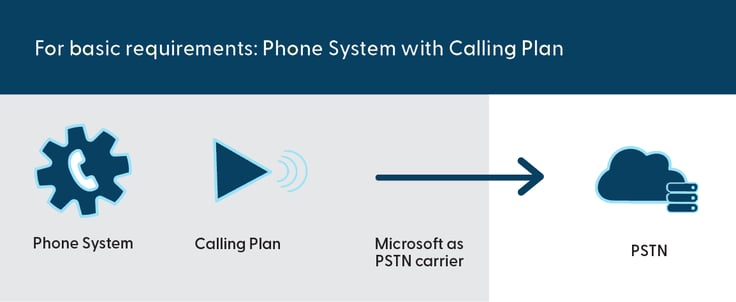
What is Operator Connect?
Operator Connect is Microsoft’s solution for businesses that want more flexibility than Calling Plans, but without managing telephony infrastructure themselves.
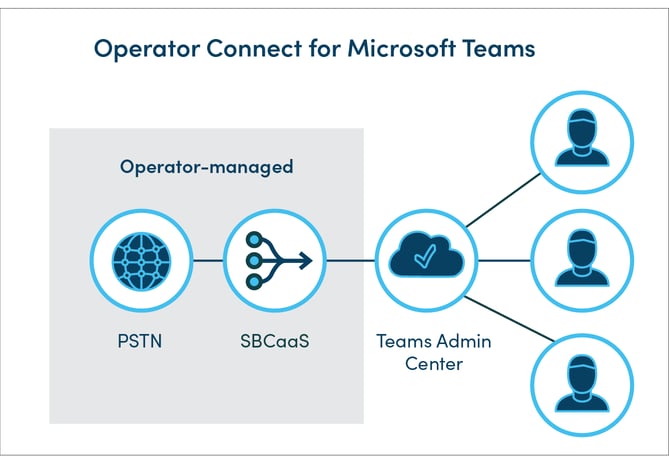
With Operator Connect:
- Microsoft-certified telecom operators provide PSTN calling.
- You choose a carrier from the Operator Connect portal in the Teams Admin Center.
- The telecom operator owns and manages the connectivity.
The setup is streamlined. You can assign numbers and manage services directly from the Teams Admin Center, and Microsoft facilitates a secure connection to the operator using trusted cross-connects.
Users still require a Teams Phone license (included in Microsoft 365 E5 or added to E1/E3 plans). Charges for numbers and minutes come from your selected operator. Costs vary by provider and region.
Operator Connect supports global deployments - availability depends on the coverage of the participating carriers.
Note on Teams Phone Mobile: Microsoft also offers Teams Phone Mobile, where mobile operators integrate SIM-based phone numbers with Teams. This option is suitable for users who need seamless mobile and Teams connectivity and is only available through specific mobile carriers.
To extend their Teams Phone number to mobile users outside of Teams Phone Mobile, Pure IP also offers an eSIM option via Tango Networks – Mobile Connect.
What is Direct Routing for Teams?
Direct Routing gives organizations the most control and flexibility. You can connect Microsoft Teams to any telecom provider using a certified SBC.
There are two deployment models:
- Customer-managed: You deploy and manage your own certified SBC.
- Hosted service: A provider like Pure IP hosts the SBC and manages the integration for you.
This method supports:
- Integration with on-premises PBXs
- Analog device support
- Advanced call routing and compliance requirements
Users need a Teams Phone license (Microsoft 365 E5 or E3 with Teams Phone add-on). Direct Routing allows global coverage through your choice of carrier and is the best fit for businesses with complex or legacy voice requirements.
Comparison table
| Feature | Microsoft Calling Plans | Operator Connect | Direct Routing |
| PSTN carrier | Microsoft | Microsoft-certified Operator | Any carrier |
| Deployment complexity | Low | Medium | High |
| Setup location | Microsoft Teams Admin Center | Microsoft Teams Admin Center | Teams + SBC (on-prem or hosted) |
| Number porting | Via Microsoft | Via Operator | Via Carrier or Partner |
| SBC required | No | No | Yes |
| Custom Call Routing | Limited to Microsoft defaults | Limited to operator profiles | Fully customizable |
| Legacy PBX/Analog integration | Not supported | Not supported | Supported |
| Countries covered | Limited | Wide (depends on operator) | Global (depends on carrier) |
When to choose each option
Choose Microsoft Calling Plans when:
- Your telephony needs are simple
- You're located in countries supported by Microsoft
- You prefer an all-in-one solution managed by Microsoft
Choose Operator Connect when:
- You need broader coverage than Microsoft offers
- Your preferred carrier is in the Operator Connect program
- You want a cloud-native setup without managing SBCs
- You value fast deployment with minimal technical overhead
Choose Direct Routing when:
- You require integration with on-premises PBX or analog devices
- You need global coverage with your chosen telecom provider
- You have complex routing, compliance, or recording needs
- You want full control over call flows and carrier contracts
Think of these options as points on a spectrum. Microsoft Calling Plans are simple but limited. Operator Connect provides more flexibility without requiring deep telephony expertise. Direct Routing gives you full control but comes with more complexity.
Can you mix and match Direct Routing and Operator Connect?
Yes, you can mix Direct Routing and Operator Connect within the same Microsoft Teams environment. Microsoft fully supports a hybrid configuration where some users are assigned numbers and connectivity through Operator Connect, while others use Direct Routing.
This hybrid approach can offer the best of both worlds:
- Use Operator Connect for regions where your preferred carrier is certified and can offer a fast, low-touch deployment.
- Use Direct Routing to support locations where no Operator Connect providers are available or to integrate with on-premises systems and legacy infrastructure.
Mixing the two methods also gives businesses more flexibility to meet specific compliance, routing, or cost management needs across different user groups or countries.
This kind of tailored configuration ensures organizations get the right balance of simplicity, control, and global coverage - without being locked into one approach.
Final thoughts
Microsoft Teams offers several options to enable external voice. The best choice depends on your infrastructure, geographic needs, and internal expertise. If you're unsure which path is right, Pure IP can help assess your requirements and deliver a tailored voice solution for Microsoft Teams.
Want to dig deeper? Download our side-by-side guide to Microsoft Teams voice options or contact us to speak with a Teams telephony expert.
Pure IP is a Microsoft-certified Operator Connect and Direct Routing provider offering global voice coverage, legacy integration, and managed SBC services.



