When transitioning your voice services to Microsoft Teams, it's crucial to consider the devices involved, includes phones, headsets, speakers, and paging systems. Devices not native to Teams may require specific registration steps to enable making and receiving calls.
This guide provides an overview of the routes you can take when you are integrating non-Teams native devices with Microsoft Teams Phone.
Teams Native Phones
If your existing handsets are end of life, or you want the full feature set and integration available from a phone that runs the Teams interface natively, then there are a number of models from various vendors.
You need to make sure it’s a Teams compatible device via this list. Those devices are android based and will need to be onboarded through your device management platforms and Azure conditional access, as well as the usual network and power requirements.
Microsoft SIP Gateway
If your existing handsets are still supportable and on the list of Microsoft SIP gateway supported devices, then you can reuse those in Teams with a slightly lighter feature set when compared to Teams native. Those can work well for common areas where there is little requirement for advanced feature sets of Teams beyond basic calling.
SIP Gateway is mainly for Phones but does have some support for Teams compatible paging and speaker systems.
These devices have to factory reset and be reconfigured to point to Microsoft Teams, and then they appear in a limited way within Teams Admin Centre. They do not require the same onboarding as Teams native devices.
Pure IP SIP Connect
Our SIP registration service extends beyond compatibility restrictions, supporting native SIP device registrations and analog connectivity via ATA or voice gateways, which can be managed options. These devices do not appear within the Teams Admin Center or the Teams interface in general. However, the Pure IP service facilitates PSTN access (inbound or outbound) and seamless calling functionality to and from the Teams platform.
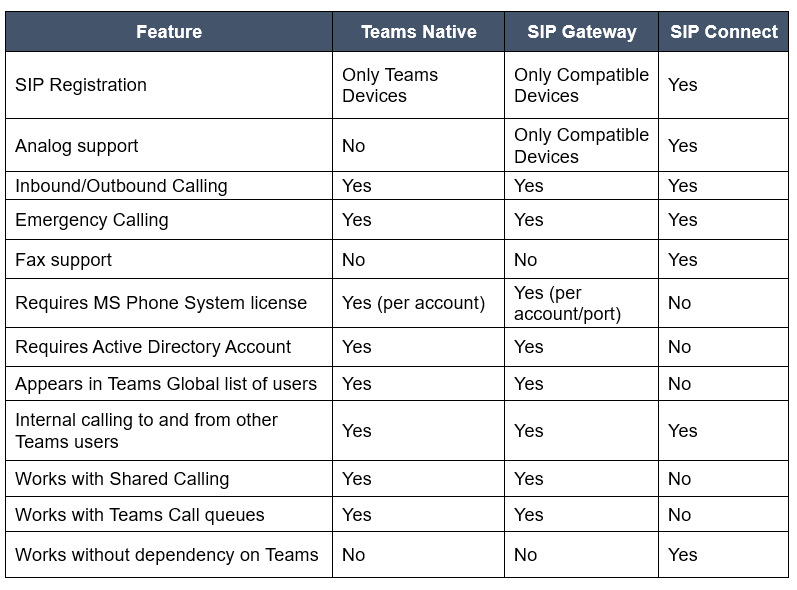
Choosing the Best Solution - A Simple Summary
- Teams Phone: Offers a full feature set, including calendar integration, address lookup, presence, and more.
- SIP Gateway: Ideal for continuing to use non-Teams or legacy phones, providing basic calling features and address book integration with Teams.
- SIP Connect: Perfect for calling needs on non-Teams compatible devices, offering analog support without the requirement for Microsoft licenses. Suitable for devices such as paging systems and gates.
What About Analog Devices at Scale?
While SIP Connect suits small volumes and localized areas, scaling up to larger deployments like factories or warehouses necessitates a more robust solution. Our SBCaaS offering accommodates medium to large port densities of analog connectivity without requiring Microsoft licensing per port. Moreover, this service supports analog requirements beyond RJ11 ports, simplifying migrations and minimizing re-cabling efforts.



