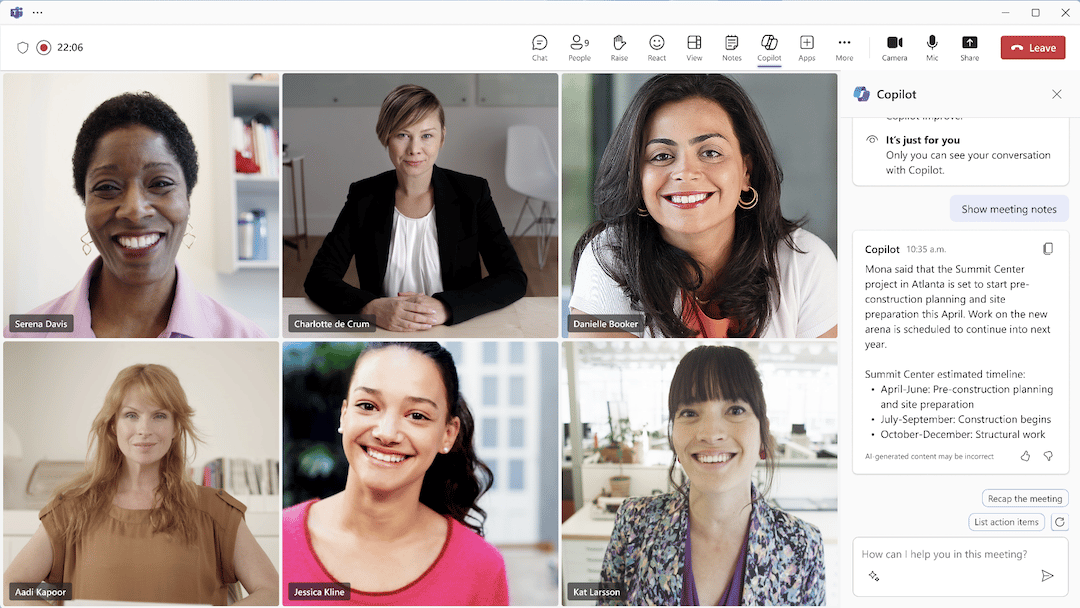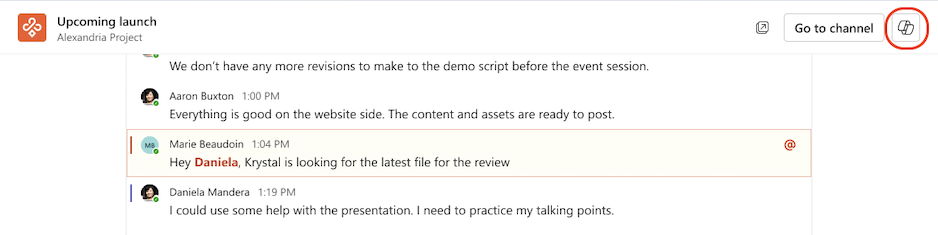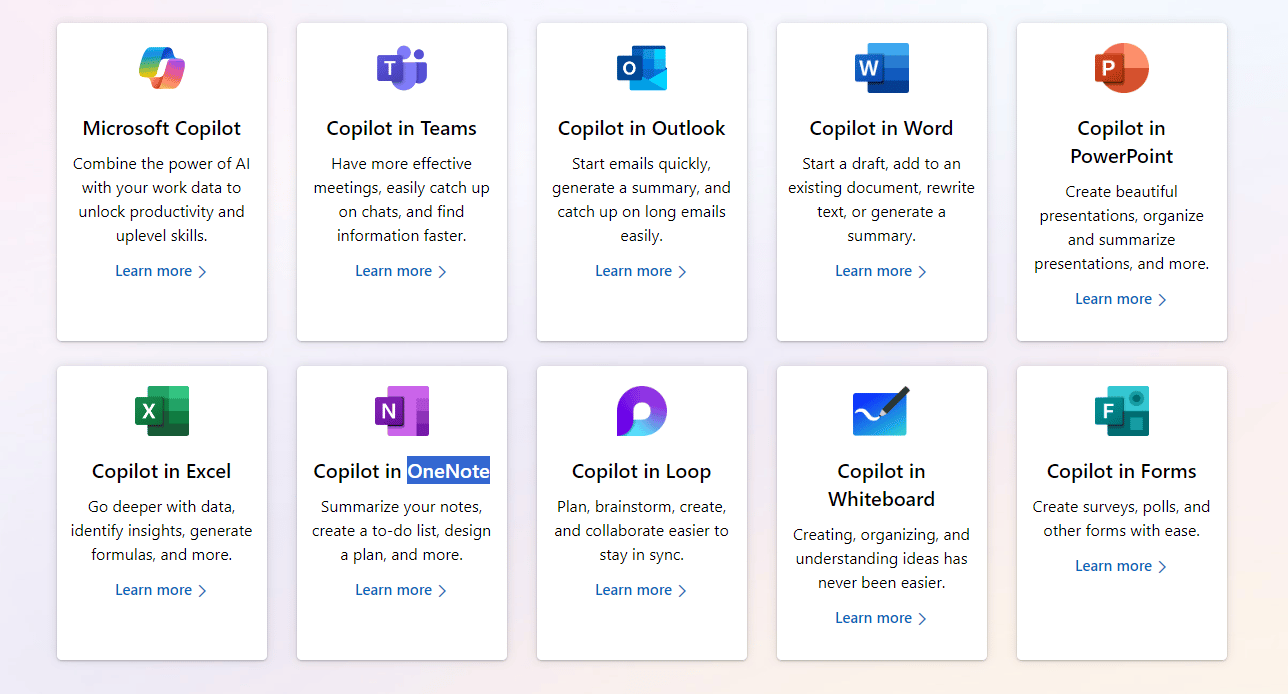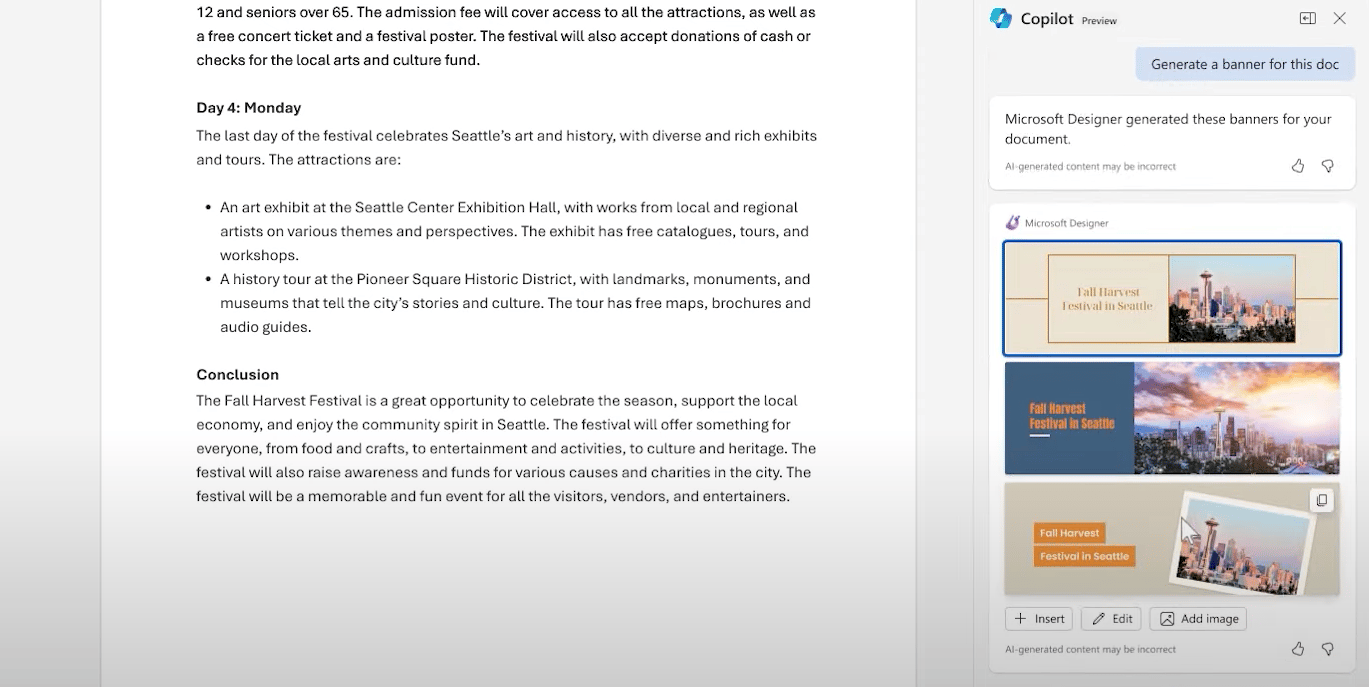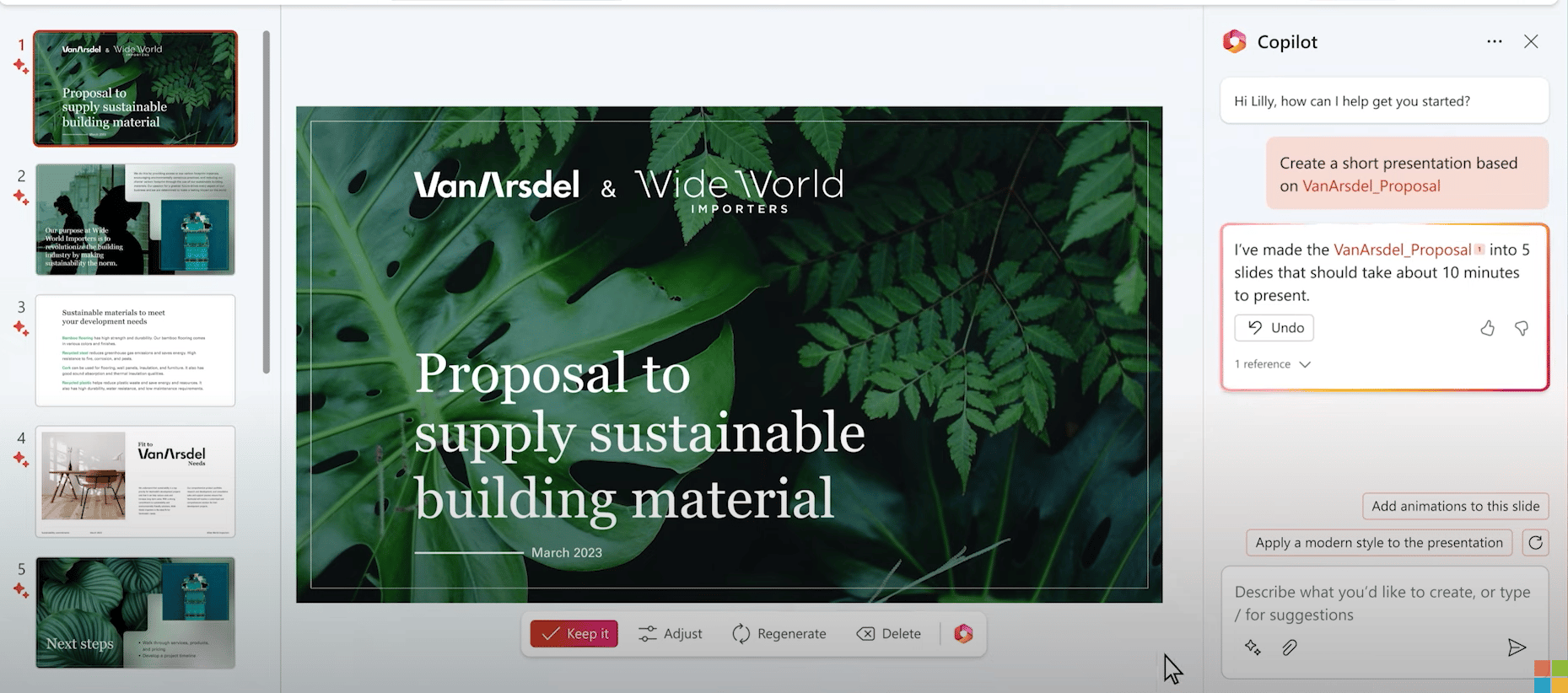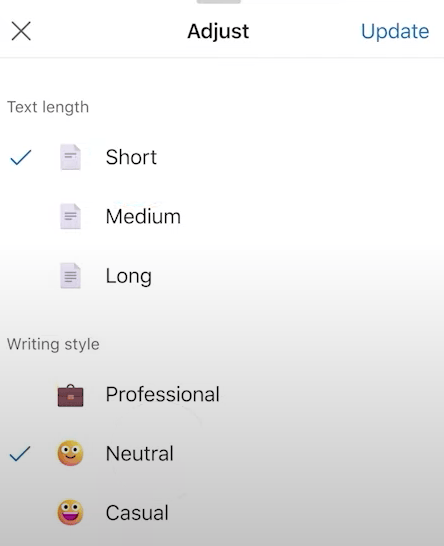Copilot in Microsoft Teams
This most anticipated Copilot use case feels like Microsoft Teams. As there are now more than 320 million monthly active users of Teams, the potential impact of Copilot is extraordinary.
By Microsoft’s own recognition, through its Work Index report, we’re suffering from too many meetings. In fact, 68% of the 31,000 people surveyed said they don’t have enough uninterrupted focus time in their work day (because of time spent in meetings).
This statistic has twofold importance when it comes to the introduction of Copilot in Teams:
- You can use Copilot to lessen your time in meetings: No need to take notes as Copilot does this automatically. You can also ask for a recap, action items, and key points at any time during or after the meeting. You could even skip the meeting and get all the key points and moments your name was mentioned.
- You can use Copilot to speed up follow up activities: When you get assigned tasks during meetings, use the meeting content to kick off your next step. It could be drafting a PowerPoint, analyzing data in Excel, or scheduling the next meeting.
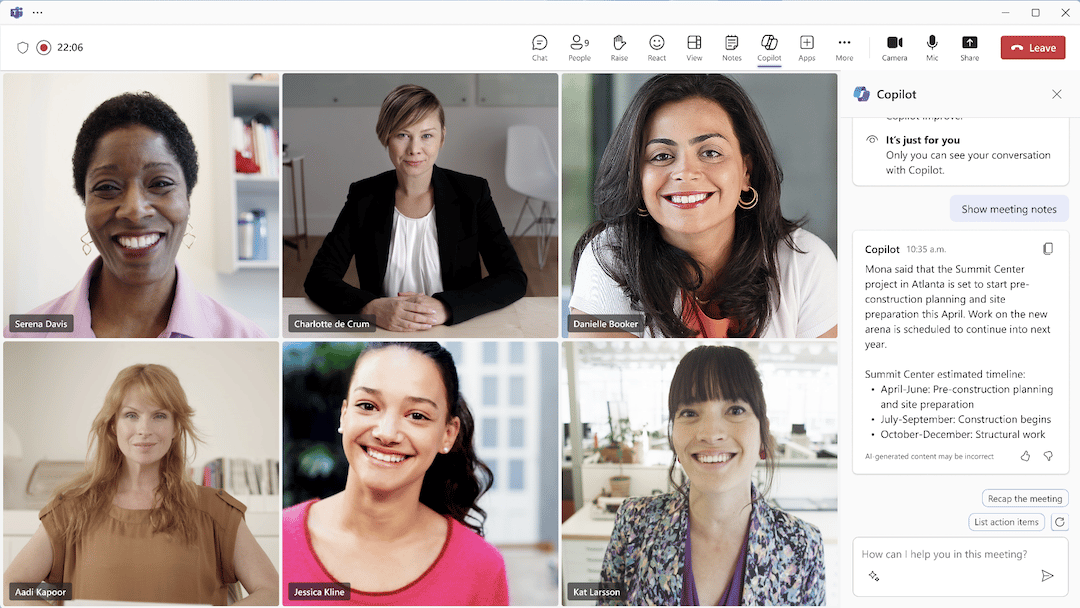
Outside of meetings, you can use Copilot in chat and channel messages and phone calls too.
During any chat, either one-to-one, group, or a channel chat, you can use Copilot for similar things to meetings. In your desired chat, open Copilot in the top right-hand corner and enter your prompt to request information or an output from the content within the chat or channel.
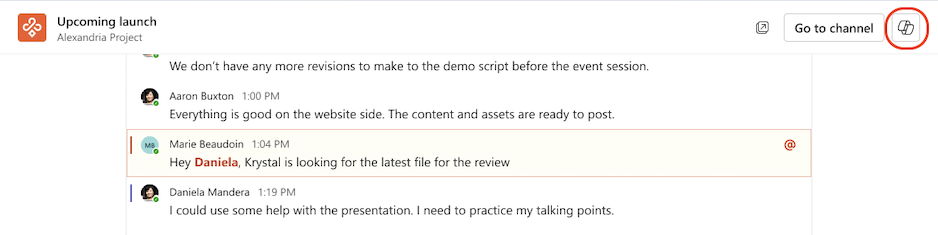
You might ask Copilot to catch you up on the most urgent matters if you’ve been away on vacation. Using the dates and timestamps in the chat, Copilot can rank these without you having to scroll through hundreds of messages.
Likewise, you can ask for specific information recall, like who suggested the project completion date or what were the key items from Wednesday’s chat. The prompts you input are entirely up to you, of course.
Copilot in Teams Phone
Teams Phone must get a special call out when thinking about Copilot.
It’s easy to think that the same logic and technology applies to calls as to meetings. You’d be right for the most part. But there’s a slight catch too.
For on-net calls, i.e. VoIP calls between internal Teams users, everything that applies to the Copilot meeting functionality remains.
However, for external PSTN calls in Teams, there’s a break in the technology. Literally, PSTN breakout.
That’s not to say that you can’t use Copilot for Teams Phone. Far from it.
Announced a little later than Copilot for Teams meetings, you can also have an AI assistant live (and historically) in your PSTN calls.
You get call summarization and curate unresolved questions, just like you could a normal meeting.
So, what’s the fuss about Copilot in Teams Phone?
Think about when you’re speaking to a customer and need help from a colleague. More than that, you need to escalate the call to them.
You transfer the call and pass your customer on to someone with the relevant expertise.
What happens to the call summary? That gets transferred too. Copilot uses the entire call including any transfers to create a full information loop with no breaks and no data leakage.
During your calls, you can ask any prompt of your choosing.
Here are some recommended prompts from Microsoft:
- Recap the call so far
- List action items
- Suggest follow-up questions
- What questions are unresolved?
- List different perspectives by topic
- List the main items we discussed
- Generate call notes
Copilot in other Microsoft apps
By now, you have a feel for what Microsoft 365 Copilot can do for Teams. It’s arguably the biggest use case.
But with plenty of other apps in (and adjacent to) the 365 ecosystem, it’s important to highlight the apps you can use Copilot in and what you do use it for.
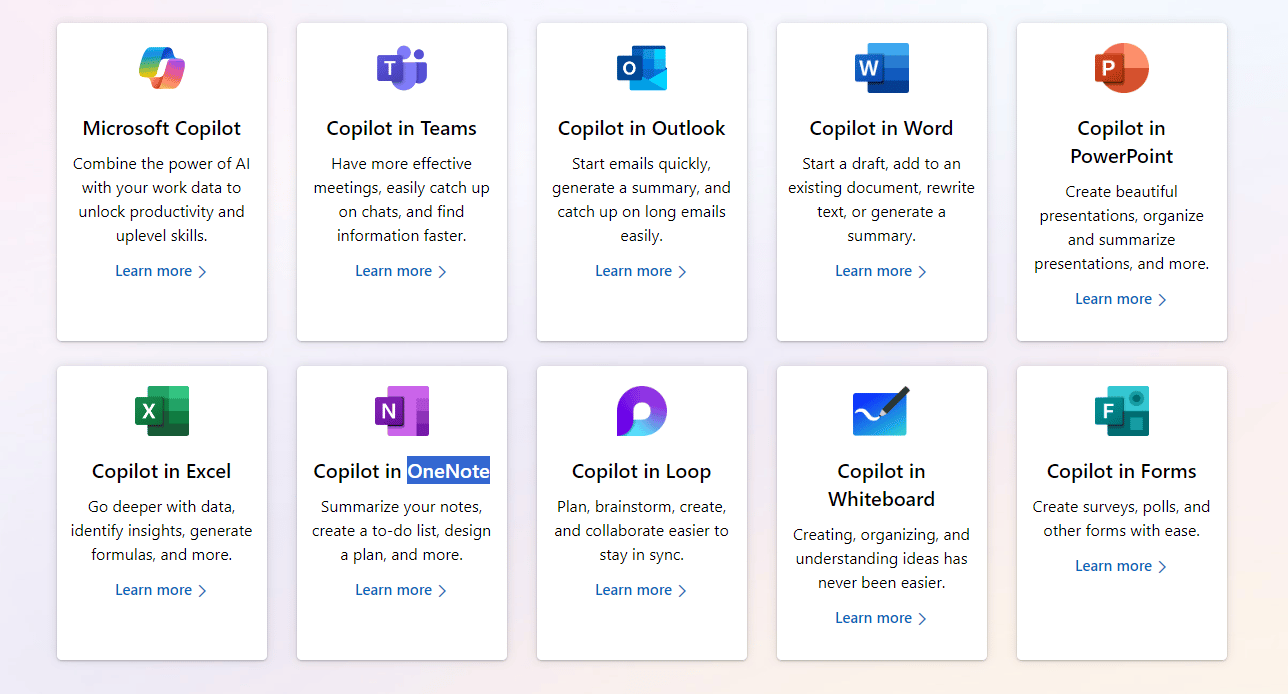
As of April 2024, you can use Copilot in these Microsoft 365 apps:
- Word
- Loop
- Excel
- Forms
- Outlook
- OneNote
- Whiteboard
- PowerPoint
In Word, for example, you can generate a custom banner to go with the document you just created. For those who lack a creative spark, this can be a time-consuming task that AI can complete in seconds.
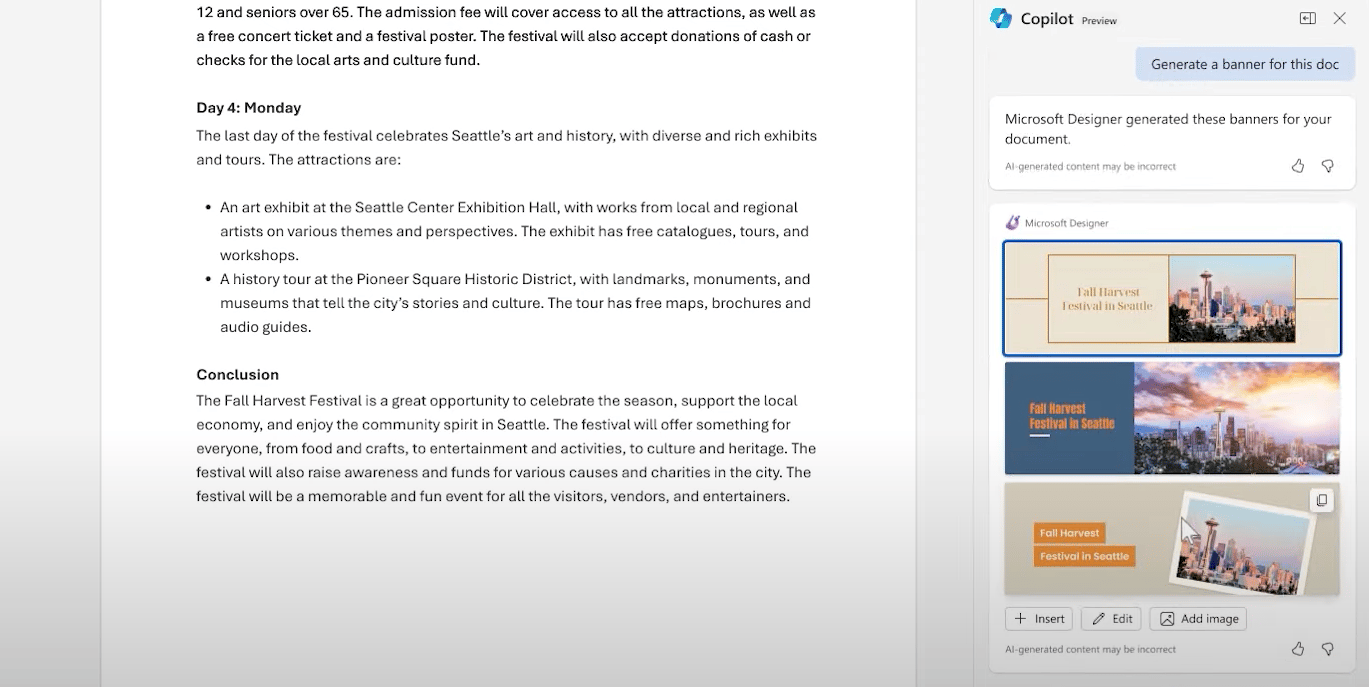
In PowerPoint, you might have a Word proposal that now needs to be presented at short notice. Instead of presenting pages of a Word document, you can ask Copilot to turn your proposal into a formatted presentation.
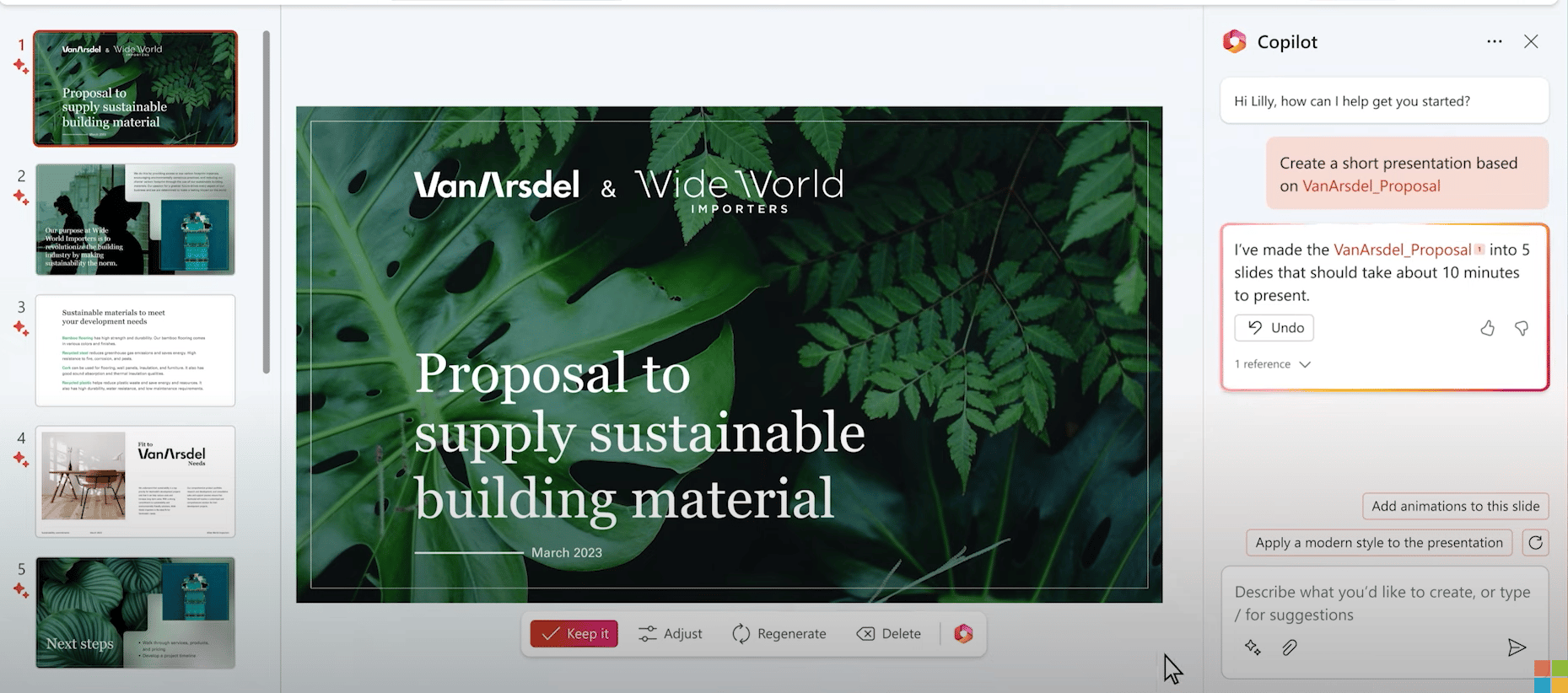
A key thing to note here is that you don’t have to accept the first version of what Copilot returns.
After most outputs, you’ll have suggested follow up prompts like:
- Add animations to this slide
- Apply a modern style to the presentation
In Outlook, you can use Copilot to draft responses to emails. Again, you don’t have to accept the first version.
In fact, Copilot for Outlook comes with a tool to make adjustments based on email length and writing style. You can ask Copilot to make your email shorter and more informal if that’s how you normally respond, for example.
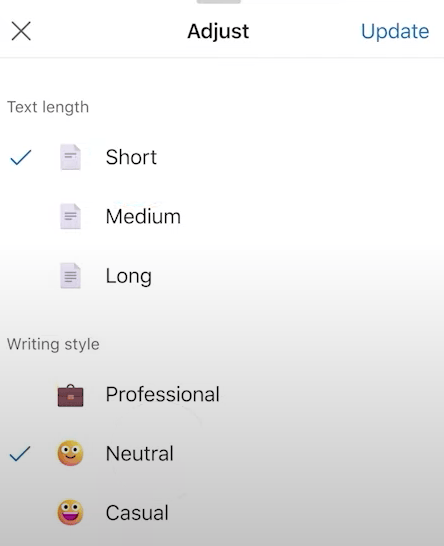
Is ChatGPT owned by Microsoft?
No. ChatGPT isn’t owned by Microsoft. However, it may sound like Copilot is borrowing lots of functionality from there.
That’s because it’s using the same base technology. In 2023, Microsoft confirmed a $10bn investment in ChatGPT.
Microsoft explains how it uses ChatGPT in this statement:
“Copilot doesn’t just connect ChatGPT with Microsoft 365; it combines the power of large language models (LLMs) with your data in the Microsoft Graph (including your calendar, emails, chats, documents, meetings, and more) and the Microsoft 365 apps to turn your words into the most powerful productivity tool on the planet.”
Benefits and disadvantages of
Copilot 365 for Microsoft
Benefits of Copilot
for Microsoft 365 |
Disadvantages of Copilot
for Microsoft 365 |
| Cost reduction |
Cost to implement |
Business process
improvements |
Time taken for adoption |
| Employee wellbeing |
Change to habits and processes |
| Empower less experienced staff |
Potential reliance on AI |
Benefits of Copilot for Microsoft 365
- Cost reduction: When implemented at scale, save money on processes by increasing the output per unit of time thanks to automation.
- Business process improvements: Improve validity and efficiency of creation and communication with data exchange governed by human prompts.
- Employee wellbeing: Staff benefit from more energy and achievement thanks to time saved and dedicated to impactful tasks.
- Empower less experienced staff: Get new users up to speed and remove blockers for certain areas of creativity and data interpretation.
Disadvantages of Copilot for Microsoft 365
- Cost to implement: Extra cost on top of Microsoft 365, plus implementation and adoption costs.
- Time taken for adoption: While intuitive, it may take time to get used and for users to trust outputs.
- Change to habits and processes: Any new technology introduces a different way of working and there will be natural pushback.
- Potential reliance on AI: Some employees may opt for the easy way out and sacrifice quality for quantity if not trained and governed well.
How much does Copilot for Microsoft 365 cost?
Copilot for Microsoft 365 costs $30 per user per month and must be paid for on an annual subscription.
This grants you access to Copilot in productivity apps like Word, PowerPoint, Teams, etc. as well as image creation via DALL-E 3 and 100 daily boosts with Designer. The Pro license even lets you start building your own Copilots for custom use.
- Note: There may be slight variations of Copilot pricing based on special agreements or custom packages.
Is Copilot included in Office 365?
No. Microsoft Copilot is an add-on license to both Microsoft 365 and Office 365.
Is Microsoft Copilot free?
If you’ve heard whispers about a free version of Copilot, they could be referring to the browser version available at copilot.microsoft.com (and on Windows, macOS, and iPadOS with a free Microsoft account). This doesn’t give you access to Copilot in Teams, Word, etc.
This is more like the ChatGPT you may have used in the past. You can ask any questions or get help on any prompts and Copilot will use its generative AI capabilities to provide you with a solution.
Like ChatGPT, you must sign in to Copilot to use the free version. This helps with tracking accountability from both Microsoft’s side and yours.

Is it worth paying for Copilot?
Yes, if you’re going to use it. For $30 per month, the potential productivity gains are undeniable if used correctly; even when factoring in implementation and adoption costs.
💡 Pro tip: Not everybody in your organization will need access to Copilot.
The licensing model allows for this. You don’t need to license all Microsoft 365 users with Copilot; only those who you feel will benefit from it.
Tom Arbuthnot, Solutions Director at Pure IP, says, “If you can drive ROI from Copilot for Microsoft 365 or one of the many other Copilots depends on the person's role, tasks and if they adopt the new capabilities.”
Patrick Kelly, who works for Zoom on solutions that involve Microsoft technology, makes a clear distinction of who should and shouldn’t get a Copilot license:
“If I were a CIO, I would only buy Copilot for my workforce that were primarily in charge of communication and content creation. I think AI can help a lot in this area and using Copilot to assist users be more creative or to automate mundane tasks would be the only way I can see an ROI.”
Microsoft has run simulation exercises that suggest a 717% return on investment and a $254 per user per month productivity gain when adopting Copilot. This used a combination of general executives, managers, and individual contributors to form a fair test.
Is Copilot better than ChatGPT?
A valid question. The answer must be a resounding yes. Copilot takes the intelligence of ChatGPT and adds LLMs, your internal data, and the functionality of Microsoft 365 apps to create a best of both worlds AI tool.
Here are the key differences between Copilot and ChatGPT.
| Microsoft Copilot |
ChatGPT |
| Embedded into Microsoft 365 apps |
Standalone tool |
| $20 per user per month |
Free to access with login |
| Unlimited prompts and searches |
Usage may be limited in peak periods |
| Shares data with Microsoft 365 apps and Microsoft Graph |
Recalls information from restricted periods |
| Applies context based on your activity |
Lacks context and can create own |
| Needs good prompts |
Needs high-quality specific prompts |
| Uses tailored models plus Generative Pre-trained Transformer architecture |
Uses Generative Pre-trained Transformer architecture only |
| Uses app activity and context for customization |
Lacks customization on a per user basis |
How safe is Copilot?
While there is much skepticism about AI in the media and there are widely documented examples of poor AI governance and bad examples of early adoption, having Microsoft governing what goes in and out is a welcome safety barrier for businesses curious about Copilot.
As Kevin Kieller, co-founder and Lead Analyst at enable UC, put in his LinkedIn newsletter, “Copilot for Microsoft 365 inherits the security, compliance, and privacy policies you’ve set up in Microsoft 365 and your data never leaves its secure partition and is never used for training purposes. With Copilot for Microsoft 365, answers are anchored in your business context and grounded using your business content.”
It may be of some relief to learn that any information input to or created by Copilot isn’t used to train LLMs. This means bad information entered by users won’t reflect future outputs.
With regard to data security and privacy, Microsoft has stated, “Copilot features follow a set of core security and privacy practices and the Microsoft Responsible AI Standard. Copilot data is protected by comprehensive, industry-leading compliance, security, and privacy controls.”
Copilot compliance
With regard to compliance with existing guidelines and initiatives, Microsoft’s stance is more of the same.
Its statement says, “Microsoft Copilot for Microsoft 365 is compliant with our existing privacy, security, and compliance commitments to Microsoft 365 commercial customers, including the General Data Protection Regulation (GDPR) and European Union (EU) Data Boundary.”
How do I get Copilot in Microsoft 365?
So your mind's made up and you want to get started. There’s a clear ROI for use cases in your business and it makes total sense to automate routine tasks, get a jumpstart on creative activities, and the idea of meeting summaries is more than appealing.
You could dive in feet first and license everyone who you think needs a Copilot. Really, you could. But when it comes to new technology implementation, that’s rarely the best case.
We recommend a four-pronged approach:
- Recognize the limitations: Understand the limitations of what you can and can’t ask Copilot to do. Communicate this across all users to avoid unrealistic expectations.
- Gradual scaling: Introduce Copilot to power users and technology enthusiasts first. Create an environment of encouraged feedback and testing before full rollout.
- Training and development: Use online material and hold Q&A sessions to empower self-service and continuous development. Going it alone is never the best option.
- Data security: Review plugins for Microsoft Copilot, check privacy policies and terms to protect organizational data effectively.