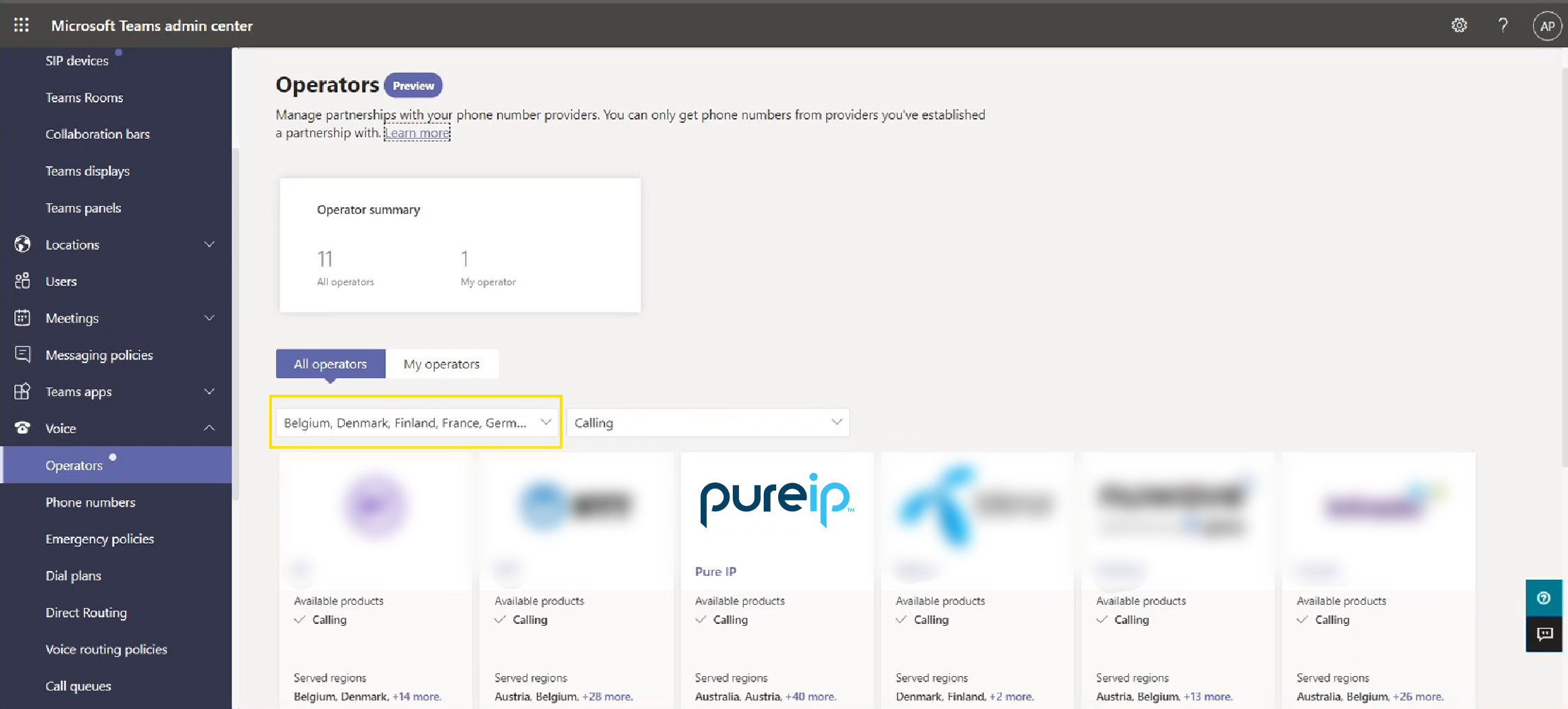Initial considerations for Microsoft Teams Phone
When making the leap to Teams Phone, you’ve got five major considerations:
1. PSTN connectivity options
|
Microsoft Calling Plan
|
Microsoft’s retail product. Ideal for small businesses or those with low call volume. Calls are billed by Microsoft and managed in the Teams Admin Center.
|
|
Operator Connect
|
Microsoft-approved third-party carriers provide their own calling connectivity to the Teams app. Managed in the Teams Admin Center.
|
|
Direct Routing
|
Connecting third-party phone system equipment from any provider. Billed by the third party and managed via supplier portals or via support requests.
|
|
Teams Phone Mobile
|
Microsoft-approved carriers that can license mobile numbers as your Teams Phone number. Managed in the Teams Admin Center.
|
→ Choose Microsoft Calling Plans when:
- You are looking for a voice service you can activate quickly and on a per user basis.
- You have basic requirements: and are unlikely to need advanced calling functionality.
- You value regular monthly billing: for budgeting and forecasting purposes.
- You want to, or are happy with, managing your voice setup via the Microsoft admin center.
→ Choose Operator Connect when:
- Data security is of utmost importance.
- You need coverage in regions outside of Microsoft’s geographic Calling Plans.
- Your business prides itself on call quality: less jitter, latency, and packet loss.
- You don’t have the resources to manage numbers internally.
→ Choose Direct Routing when:
- You need flexibility: and your complex requirements need ongoing changes.
- You need integration with lots of other apps: inside and outside the Microsoft ecosystem.
- You strive for feature parity with your previous phone system.
- Your goal is to consolidate all telecoms into a single network.
→ Choose Teams Phone Mobile when:
- You want users to have a mobile number as their landline number.
- Users spend the majority of their time out of the office.
- You need enterprise-grade security on the move.
- Your preferred operator is a participant in the Teams Phone Mobile program.
Read More: Operator Connect vs Microsoft Calling Plans vs Direct Routing for Microsoft Teams
2. Teams Phone features
Does Teams Phone provide everything you need from a PBX? Are you familiar with the replacement features a modern collaboration solution introduces? (For example - Presence and instant messaging replace the need for internal voicemails.)
As standard, expect to get the following out of the box when subscribing to Teams Phone:
- Cloud auto attendants
- Cloud call queues
- Music on hold
- Call answer/initiate
- Call forwarding
- Simultaneous ring
- Call pickup
- Call transfer
- Call park
- Caller ID
- Device switching
- Presence-based call routing
- Integrated dialpad
- Federated calling
- Cloud voicemail
- Distinctive ring alerts
- Shared Line Appearance
- Busy on Busy
- Call blocking
- Media bypass support (Direct Routing only)
- Unassigned number routing
- AI-generated summaries and insights
- AI-based speech enhancements
3. User adoption and training
If you’re already using Teams for chats and meetings, you’ve unlocked a cheat code to Teams Phone adoption.
Adding Teams Phone to an existing Teams setup only introduces a few new items:
- Dialpad
- External contact directory
- Voicemail list
- Call history log
- Speed dial (if configured)
- Shared lines (if configured)
If you’re not currently using Teams for collaboration, or plan to roll out Teams Phone with physical handsets, users will have a new look and feel to their calling experience. Consider creating a user adoption pack:
- Self-service support portal
- FAQ database
- Video tutorials
- Train-the-trainer training
- Role-based training
- Monthly/quarterly check-ins
- Communication plan for new features
Free download: Microsoft Teams Phone Migration Guide & Checklist
4. Complimentary third-party services
Outside of native Teams Phone features, you may also have/need access to tools like compliance call recording, comprehensive analytics, and omnichannel contact center functionality.
- Compliance call recording: Enables recording of calls suppressing payment details and/or adhering to data storage and industry-specific compliance policies.
- Comprehensive analytics: Provides detail on call behavior outside of the scope of Teams-native reporting.
- Omnichannel contact center: Extends Microsoft’s call center capabilities to include channels like email, SMS, web chat, and social media.
In niche verticals, you may also need other security and compliance, monitoring, or management tools. These come with their own portals and interfaces and may require extra user and admin training. Make sure you factor this in when planning for implementation and ongoing management.
Related: Plan for Teams Phone
5. Third-party integration with CRMs and line of business apps
For external tools like Salesforce, ServiceNow, and even competing apps like Zoom and Webex, the Microsoft app directory houses thousands of ready-to-install apps.
Be aware that while these look plug-and-play, many need approval or setup via Teams admins. When planning your migration to Teams Phone, audit the non-Microsoft apps your business relies on so it’s not a surprise when you’re asked to create and maintain workflows.